How to fix touchpad gestures on Ubuntu
Install and enable Touchegg
Touchegg is a daemon that transform the gestures you make on your touchpad or touchscreen into visible actions in your desktop.
If you are using Ubuntu or Debian, use the following commands to install it from the official PPA:
sudo add-apt-repository ppa:touchegg/stable
sudo apt update
sudo apt install touchegg
Instructs for other distributions available at Touchegg Github Repository
Once installed, you should start the daemon:
sudo systemctl start touchegg
You should also make it start automatically at each boot:
sudo systemctl enable touchegg.service
With that done, you should go ahead and install the X11 Gestures extension.
Install and enable X11 Gestures GNOME extension
Go to the extension page and enable it X11 Gestures Extension
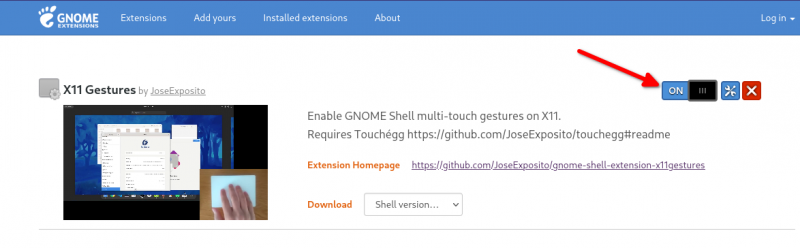
Once you have enabled it, you can test the three finger swipe immediately. No need to log out or restart.
For more in depth review, Read the original article at It's Foss